Versioning 🗃️
Description
Brainboard provides a native versioning mechanism that allows you to keep track of every modification you do and rollback or go to any specific point-in-time snapshot.
Components of a version
When you create a version, Brainboard saves the following information:
- The architecture: everything in the design area.
- The Terraform code is automatically generated in a predictable way for any version.
- The version of the cloud provider selected to create the architecture.
- Variables.
- Output.
- The Readme file.
- The structure of the Terraform files.
- Timestamp in UTC when the version is created.
- The person who created the version.
- The commit message.
Create a version
To create a version of your architecture:
- Click on
Create new versionbutton in the options bar:
- Write a description of the version in the versioning window that will open.
- Click on
Committo create the new version.
When you create a new version, if there is no changes between the current version and the new one, you'll receive this message:
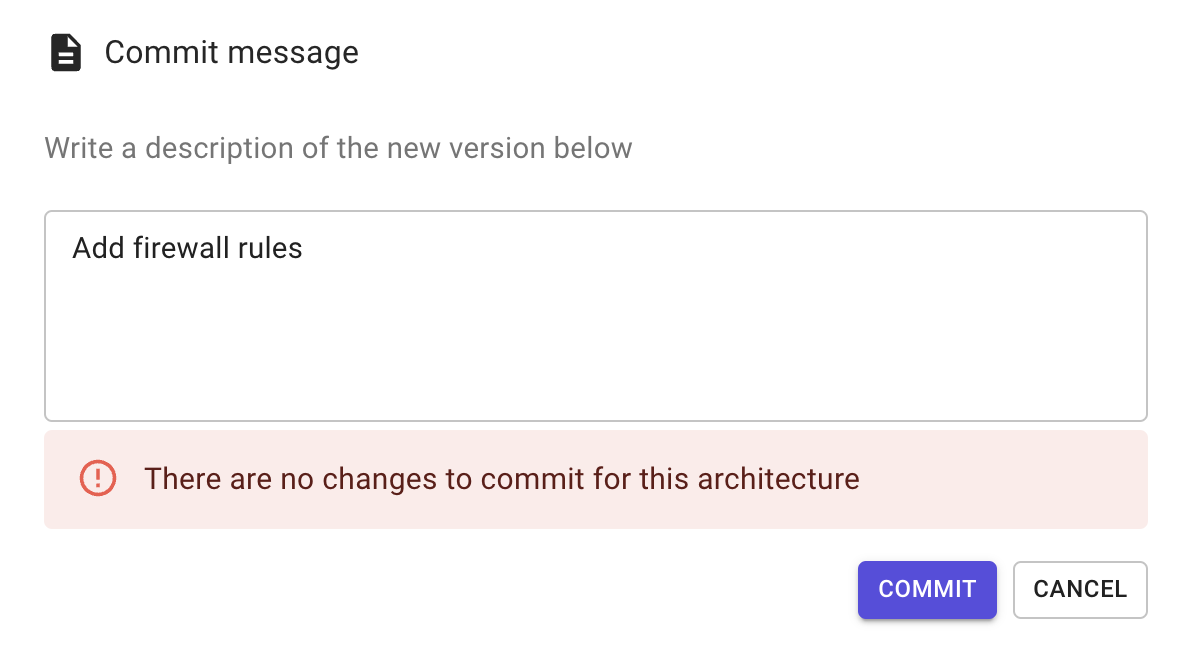
Checkout a version
To checkout any version you create:
- Click on
Show versionsbutton in the options bar: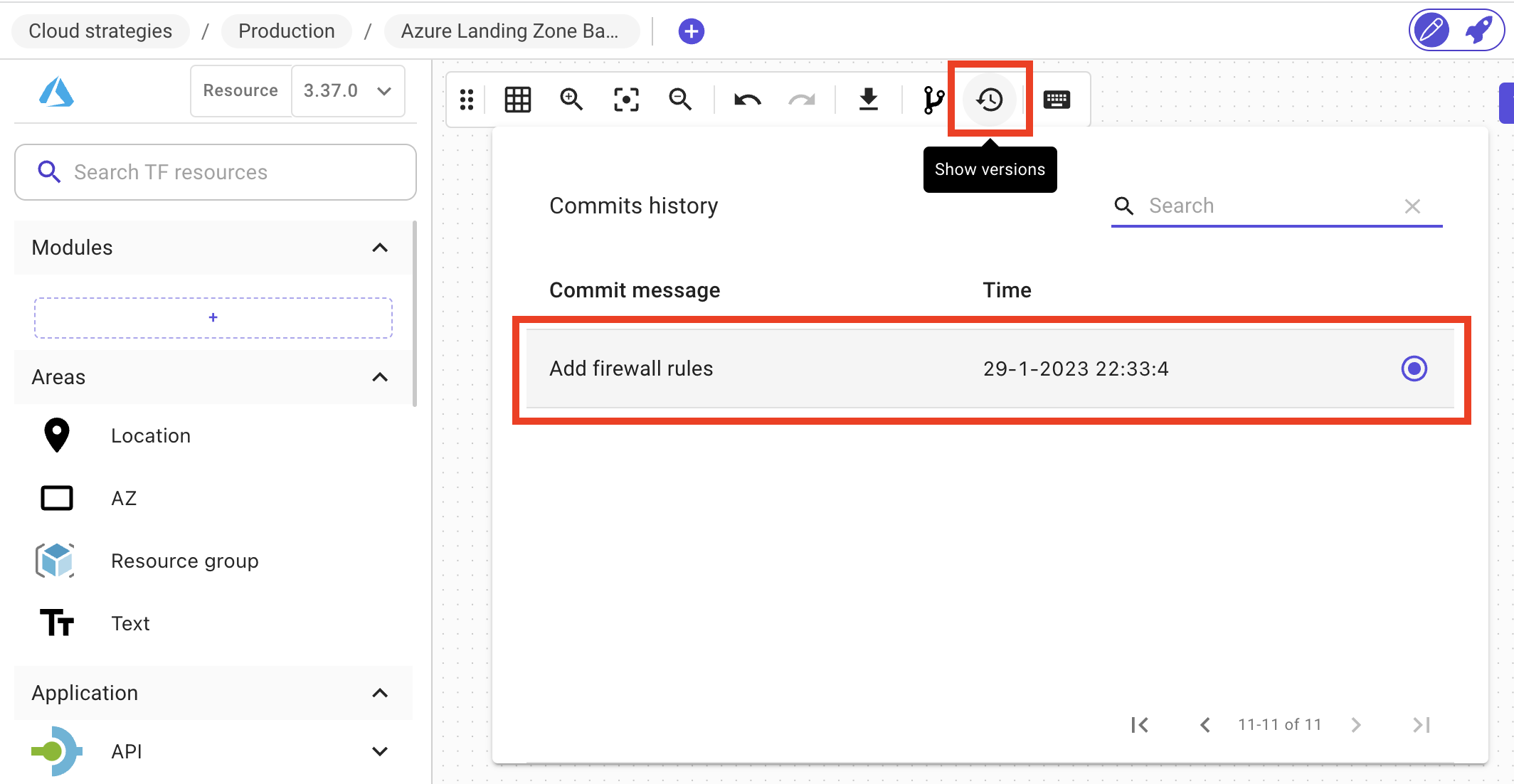
- Click on the line of the version you want to open:
important
- Brainboard versions are immutable snapshot of your infrastructure. You cannot delete them.
- You can checkout any version and work on it without altering the history of the versioning.
- When you clone an architecture or create a template from it, its versions will be cloned with it.
- When you check out a version, both the diagram and the Terraform code will be update.